Signing Up for a Gallery User Id
- Navigate to the Gallery section of the website (All Things NVPS==>NVPS Photo Gallery)
- Near the top right, select “Register”
- Fill in the required information
- Click the “Register” button
- Send your selected username to nvpsimagegallery@nvps.org
Instructions for Uploading Photos to Self-Improvement Gallery
- Prepare up to two images per theme. Note that images must be jpeg and no bigger than 1400 pixels width by 1050 pixels height (same as for competition). Also note that the height limit of 1050 applies even if your image is portrait mode. Images should be consist of your name and a number separated by a hyphen (e.g., “Sam Schaen-1”)
- Navigate to the Gallery section of the website (All Things NVPSèNVPS Photo Gallery)
- Login if you are not currently logged in by clicking on the “Login” link near the top of the page
- Click on Self Improvement Project
- Click on the photo above the current year
- Click on the image above the theme for which you are submitting photos
- Click on the widget to expand the “Action Menu” (highlighted with a yellow circle)
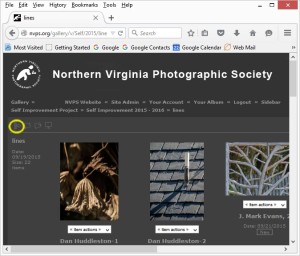
- Select “Add Items”
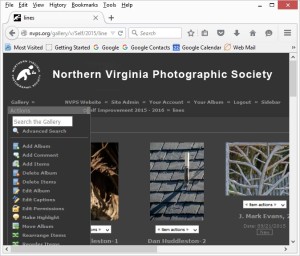
- Click on the “From Web Browser” tab
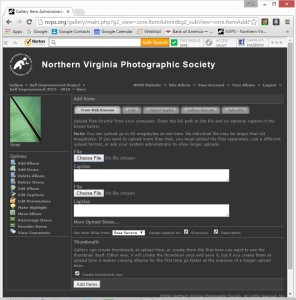
- Use the “Choose File” button to find the first file on your computer. Leave the other fields blank since we don’t use them
- Click “More Upload Boxes” if there’s a second file to upload and follow the same process
- Click “Add Items” at the bottom. Check that your images were successfully uploaded
Please note with this particular gallery you cant delete photos. If you made a mistake or need help, just shoot an email to webadmin@nvps.org and we can delete your image or help with any issues.
